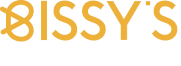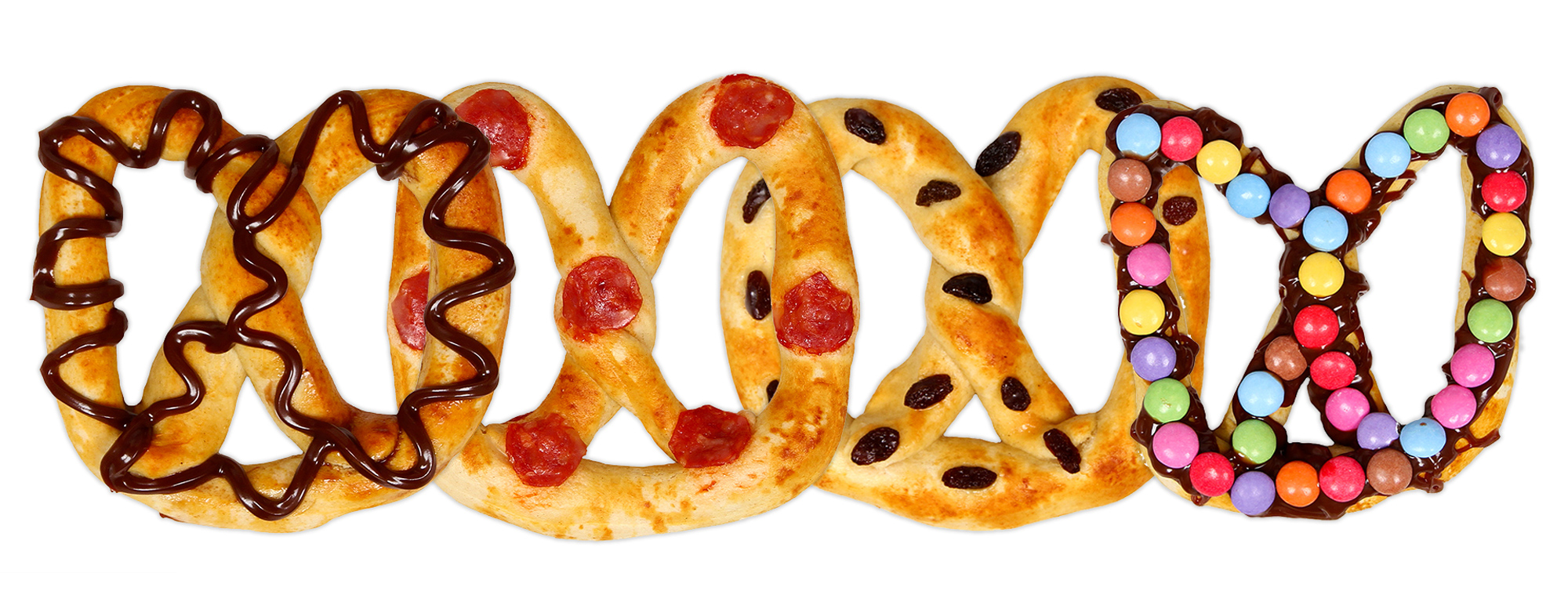What are Cookies?
Cookies are short pieces of data that are sent to your computer when you visit a website. On later visits, this data is then returned to that website. Cookies allow us to recognize you automatically whenever you visit our site so that we can personalize your experience and provide you with better service. We also use cookies (and similar browser data, such as Flash cookies) for fraud prevention and other purposes. If your web browser is set to refuse cookies from our website, you will not be able to complete a purchase or take advantage of certain features of our website, such as storing items in your Shopping Cart or receiving personalized recommendations. As a result, we strongly encourage you to configure your web browser to accept cookies from our website.
How to enable and disable cookies using your browser?
Google Chrome
Click on the ‘wrench’ icon on the browser (usually found top-right corner) to open the tools menu
From the tools menu select ‘Options’
Click the ‘Under the Hood’ tab from the menu on the left.
In the ‘Privacy’ section, select the ‘Content settings’ button
To enable cookies: select ‘Allow local data to be set’ option
To disable cookies: select ‘Block all cookies’ option
Note there are various levels of cookie enablement and disablement in Chrome. For more information on other cookie settings offered in Chrome, refer to the following page from Google: http://support.google.com/chrome/bin/answer.py?hl=en&answer=95647
Microsoft Internet Explorer
Click on ‘Tools’ at the top of your browser window and select ‘Internet Options’
In the options window navigate to the ‘Privacy’ tab
To enable cookies: Set the slider to ‘Medium’ or below
To disable cookies: Move the slider to the top to block all cookies
Note there are various levels of cookie enablement and disablement in Explorer. For more information on other cookie settings offered in Internet Explorer, refer to the following page from Microsoft: http://windows.microsoft.com/en-GB/windows-vista/Block-or-allow-cookies
Mozilla Firefox
Click on ‘Tools’ at the browser menu and select ‘Options’
Select the Privacy panel
To enable cookies: Check ‘Accept cookies for sites’
To disable cookies: Uncheck at ‘Accept cookies for sites’
Note there are various levels of cookie enablement and disablement in Firefox. For more information, refer to the following page from Mozilla: http://support.mozilla.org/en-US/kb/Enabling%20and%20disabling%20cookies
Opera
Click on ‘Setting’ at the browser menu and select ‘Settings’
Select ‘Quick Preferences’
To enable cookies: check “Enable Cookies”
To disable cookies: uncheck “Enable Cookies”
Note there are various levels of cookie enablement and disablement in Opera. For more information on other cookie settings offered in Opera, refer to the following page from Opera Software: http://www.opera.com/browser/tutorials/security/privacy/
Safari on OSX
Click on ‘Safari’ at the menu bar and select the ‘Preferences’ option
Click on ‘Security’
To enable cookies: In the ‘Accept cookies’ section select ‘Only from site you navigate to’
To disable cookies: In the ‘Accept cookies’ section select ‘Never’
Note there are various levels of cookie enablement and disablement in Safari. For more information on other cookie settings offered in Safari, refer to the following page from Apple: http://docs.info.apple.com/article.html?path=Safari/3.0/en/9277.html
All other browsers
Please look for a “help” function in the browser or contact the browser provider. You can also find more information on following page : http://www.allaboutcookies.org/manage-cookies/